Message dialogs
1 Using the GUI application
1.1 Example
2 Using the MDIMessageDialogHelper class
2.1 Example
3 Notes
4 See also
1.1 Example
2 Using the MDIMessageDialogHelper class
2.1 Example
3 Notes
4 See also
There are two ways to create simple messages dialogs:
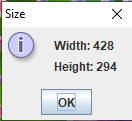
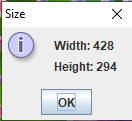
- Using the GUI application which has several methods to directly show message dialogs
- Using the MDIMessageDialogHelper class which allow to create messages dialogs without having to use an instance of the GUIApplication
Using the GUI application
Several GUI application methods allow to add simple message dialogs:- The GUIApplication.showMessageDialog(String title, int messageType, boolean isModal, boolean isResizable, String... messages) method allow to add an OK message dialog, showing optionally an icon for the type of the dialog, and specifying if the dialog is modal and resizable
- The GUIApplication.showMessageDialog(String title, int messageType, String... messages) method allow to add an OK message dialog, showing optionally an icon for the type of the dialog, which is modal and not resizable
- The GUIApplication.showMessageDialog(String title, String... messages) method allow to add an OK message dialog, without an icon, which is modal and not resizable
messages argument specifies the array of messages which will be shown in the dialog, organized in a vertical grid.
Example
The following example creates a message dialog presenting the width and height of an image:public class AnalyzeImageAction extends AbstractMDIAction { public AnalyzeImageAction(MDIApplication appli, String name) { super(appli, name); this.setDescription("Analyze", "Analyze Image"); } @Override public void run() throws Exception { GUIApplication gui = ((GUIApplication) app); BufferedImage image = (BufferedImage) gui.getSelectedProperties().getObject(); gui.showMessageDialog("Size", MDIDialogBuilder.INFORMATION_MESSAGE, "Width: " + image.getWidth(), "Height: " + image.getHeight()); } }with the following result:
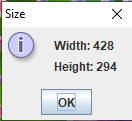
Using the MDIMessageDialogHelper class
Several static methods of the MDIMessageDialogHelper class allow to add simple message dialogs:- The MDIMessageDialogHelper.showMessageDialog(String title, int messageType, boolean isModal, boolean isResizable, String... messages) method allow to add an OK message dialog, showing optionally an icon for the type of the dialog, and specifying if the dialog is modal and resizable
- The MDIMessageDialogHelper.showMessageDialog(String title, int messageType, String... messages) method allow to add an OK message dialog, showing optionally an icon for the type of the dialog, which is modal and not resizable
- The MDIMessageDialogHelper.showMessageDialog(String title, String... messages) method allow to add an OK message dialog, without an icon, which is modal and not resizable
The GUI application instance is provided to this class at the start of the framework
.Example
The following example creates a message dialog presenting the width and height of an image, using theMDIMessageDialogHelper:public class AnalyzeImageAction extends AbstractMDIAction { public AnalyzeImageAction(MDIApplication appli, String name) { super(appli, name); this.setDescription("Analyze", "Analyze Image"); } @Override public void run() throws Exception { GUIApplication gui = ((GUIApplication) app); BufferedImage image = (BufferedImage) gui.getSelectedProperties().getObject(); MDIMessageDialogHelper.showMessageDialog("Size", MDIDialogBuilder.INFORMATION_MESSAGE, "Width: " + image.getWidth(), "Height: " + image.getHeight()); } }with the following result:
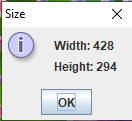
Notes
- ^ The GUI application instance is provided to this class at the start of the framework
See also
- Opening dialogs: This article is about the dialog helper interface
- Dialog framework: This article is about the MDIDialog and MDIDialogBuilder interfaces
- DefaultMDIDialogBuilder class: This article is about the DefaultMDIDialogBuilder class
- Dialog tutorial: A dialog tutorial
Categories: Gui | Swing