DefaultMDIDialogBuilder class
1 Configuration of the DefaultMDIDialogBuilder
1.1 Dialog type
1.1.1 Listening to the user actions
1.1.2 OK_DIALOG type
1.1.3 OK_PRINT_DIALOG type
1.1.4 YES_CANCEL_DIALOG type
1.2 Message type
2 Creation of the DefaultMDIDialogBuilder content
3 Showing the dialog
4 Enabling or disabling dialog parts
4.1 Using a component in the dialog part itself
4.2 UNIQUE_INSTANCE dialogs
5 Example
6 Notes
7 See also
1.1 Dialog type
1.1.1 Listening to the user actions
1.1.2 OK_DIALOG type
1.1.3 OK_PRINT_DIALOG type
1.1.4 YES_CANCEL_DIALOG type
1.2 Message type
2 Creation of the DefaultMDIDialogBuilder content
3 Showing the dialog
4 Enabling or disabling dialog parts
4.1 Using a component in the dialog part itself
4.2 UNIQUE_INSTANCE dialogs
5 Example
6 Notes
7 See also
The DefaultMDIDialogBuilder class further simplifies the creation of popup dialogs, allowing to create several rows of content, optionally enclosed in their titled borders.
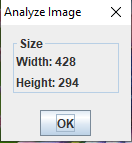
If the user clicks on the OK button, the DefaultMDIDialogBuilder.DialogListener.apply() method will be called (the default implementation does nothing).
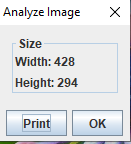
If the user clicks on the OK button, the DefaultMDIDialogBuilder.DialogListener.apply() method will be called (the default implementation does nothing).
If the user clicks on the Print button, a file chooser will appear allowing the user to select a file where to save the dialog content. The DefaultMDIDialogBuilder.setPrintFileExtension(String extension) method allows to specify the extension of the file to save (the default is "txt").
After the file selection, the DefaultMDIDialogBuilder.DialogListener.print(File file) method will be called (the default implementation does nothing).
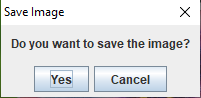
If the user clicks on the Yes button, the DefaultMDIDialogBuilder.DialogListener.apply() method will be called (the default implementation does nothing).
If the user press the "Cancel" button, the DefaultMDIDialogBuilder.DialogListener.cancel()method will be called.
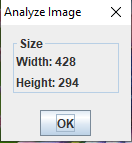
You can get the asociated dialog after creating the builder by calling DefaultMDIDialogBuilder.getMDIBuilderDialog(). This dialog will be created aftet you called MDIDialogHelper.showDialog(MDIDialog dialog, MDIDialogType dialogType) in the helper.
You can enable or disable a dialog part through the MDIDialogBuilder.DialogPart.setEnabled(boolean isEnabled) method.
The method to do this is the MDIDialogBuilder.DialogPart.setNotDisablingComponent(JComponent comp). That way the dialog part will not disable or enable the component when calling the MDIDialogBuilder.DialogPart.setEnabled(boolean isEnabled) method.
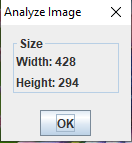
Configuration of the DefaultMDIDialogBuilder
TheDefaultMDIDialogBuilder class implements the MDIDialogBuilder interface, so all there is a corresponding setter for all the methods allowing to configure the MDIDialogBuilder:- The DefaultMDIDialogBuilder.setDialogTitle(String title) method allows to specify the title of the dialog (the title is "Dialog" by default)
- The DefaultMDIDialogBuilder.setModal(boolean isModal) method allows to specify if the dialog is modal (it is modal by default)
- The DefaultMDIDialogBuilder.setResizable(boolean isResizable) method allows to specify if the dialog is resizable (it is resizable by default)
- The DefaultMDIDialogBuilder.setSize(Dimension size) method allows to specify the the dimension of the dialog (by default the dimension is null, which means that the dialog window will pack its content)
- The DefaultMDIDialogBuilder.setYesLabel(String label) method allows to specify the label of the Yes or OK button (it will be "Yes" for a Yes/Cancel dialog, and "OK", for a OK Dialog by default)
- The DefaultMDIDialogBuilder.setCancelLabel(String label) method allows to specify the label of the Cancel button (it will be "Cancel" by default)
- The DefaultMDIDialogBuilder.setDialogType(short dialogType) method allows to specify the type of the dialog. (see dialog type for more information)
- The DefaultMDIDialogBuilder.setMessageType(int messageType) method allows to specify the message type of the dialog. (see message type for more information)
- The DefaultMDIDialogBuilder.setJMenuBar(JMenuBar menubar) method allows to add a menu bar to the dialog
- The DefaultMDIDialogBuilder.setJToolBar(JToolBar) method allows to add a toolbar to the dialog
Dialog type
The type of the dialog can be set through the DefaultMDIDialogBuilder.setDialogType(short dialogType) method. It can be:- MDIDialogBuilder.OK_DIALOG for a dialog with only an OK button
- MDIDialogBuilder.OK_PRINT_DIALOG for a dialog with an OK button an a Print button
- MDIDialogBuilder.YES_CANCEL_DIALOG for a dialog with a Yes and a Cancel button
- MDIDialogBuilder.CUSTOM_DIALOG for a dialog with a custom bottom apply panel.In that case the MDIDialogBuilder.createApplyPanel() method will be used to specify this panel
Listening to the user actions
The DefaultMDIDialogBuilder.DialogListener interface allows to listen to user actions on the bottom dialog buttons. This listener can be set through the DefaultMDIDialogBuilder.setListener(DialogListener listener) method. This interface has sveral methods, all with a default empty implementation:- The DefaultMDIDialogBuilder.DialogListener.apply() is called if the user clicks on the "OK" or "Yes" buttons
- The DefaultMDIDialogBuilder.DialogListener.cancel() is called if the user clicks on the "Cancel" button
- The DefaultMDIDialogBuilder.DialogListener.print(File file) is called if the user clicks on the "Print" button, after the user has selected a File
OK_DIALOG type
The MDIDialogBuilder.OK_DIALOG is used for a dialog with only an OK button (this is the default option):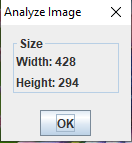
If the user clicks on the OK button, the DefaultMDIDialogBuilder.DialogListener.apply() method will be called (the default implementation does nothing).
OK_PRINT_DIALOG type
The MDIDialogBuilder.OK_PRINT_DIALOG is used for a dialog with only an OK button and a Print button: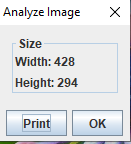
If the user clicks on the OK button, the DefaultMDIDialogBuilder.DialogListener.apply() method will be called (the default implementation does nothing).
If the user clicks on the Print button, a file chooser will appear allowing the user to select a file where to save the dialog content. The DefaultMDIDialogBuilder.setPrintFileExtension(String extension) method allows to specify the extension of the file to save (the default is "txt").
After the file selection, the DefaultMDIDialogBuilder.DialogListener.print(File file) method will be called (the default implementation does nothing).
YES_CANCEL_DIALOG type
The MDIDialogBuilder.YES_CANCEL_DIALOG is used for a dialog with only a Yes button and a Cancel button: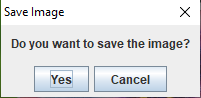
If the user clicks on the Yes button, the DefaultMDIDialogBuilder.DialogListener.apply() method will be called (the default implementation does nothing).
If the user press the "Cancel" button, the DefaultMDIDialogBuilder.DialogListener.cancel()method will be called.
Message type
The DefaultMDIDialogBuilder.setMessageType(int messageType) method allows to specify the message type of the dialog, which will specify which icon to present at the left of the dialog. It can be:- MDIDialogBuilder.PLAIN_MESSAGE will show a dialog without any icon (the default):
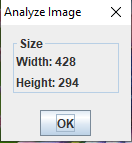
- MDIDialogBuilder.INFORMATION_MESSAGE will show a dialog with an information icon:
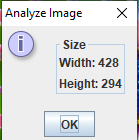
- MDIDialogBuilder.QUESTION_MESSAGE will show a dialog with a question icon:
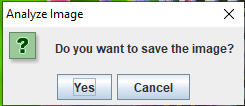
- MDIDialogBuilder.WARNING_MESSAGE will show a dialog with a warning icon:
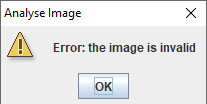
- MDIDialogBuilder.ERROR_MESSAGE will show a dialog with an error icon:
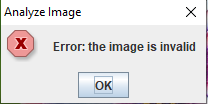
Creation of the DefaultMDIDialogBuilder content
Adding a part in theDefaultMDIDialogBuilder is done through one of the following methods:- The DefaultMDIDialogBuilder.addVerticalDialogPart(JComponent... content) adds one vertical part using the components provided as argument
- The DefaultMDIDialogBuilder.addVerticalDialogPart(String title, JComponent... content) adds one vertical part using the components provided as argument, and encloses it in a titled border
- The DefaultMDIDialogBuilder.addHorizontalDialogPart(JComponent... content) adds one horizontal part using the components provided as argument
- The DefaultMDIDialogBuilder.addHorizontalDialogPart(String, JComponent...) adds one horizontal part using the components provided as argument, and encloses it in a titled border
Showing the dialog
TheDefaultMDIDialogBuilder class implements the MDIDialogBuilder interface, so showing the associated dialog is done exactly as for the MDIDialogBuilder:- The GUIApplication.showDialog(MDIDialogBuilder builder) shows the dialog without any limitation
- The GUIApplication.showDialog(MDIDialogBuilder builder, MDIDialogType dialogType) allows to specify how the dialog is opened[1]
See also opening dialogs for more information
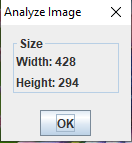
Enabling or disabling dialog parts
The two following methods allow to give an id to dialog parts:- The DefaultMDIDialogBuilder.addVerticalDialogPart(String id, String title, JComponent... content) adds one vertical part using the components provided as argument, and encloses it in a titled border
- The DefaultMDIDialogBuilder.addHorizontalDialogPart(String id, String title, JComponent... content) adds one horizontal part using the components provided as argument, and encloses it in a titled border
You can get the asociated dialog after creating the builder by calling DefaultMDIDialogBuilder.getMDIBuilderDialog(). This dialog will be created aftet you called MDIDialogHelper.showDialog(MDIDialog dialog, MDIDialogType dialogType) in the helper.
You can enable or disable a dialog part through the MDIDialogBuilder.DialogPart.setEnabled(boolean isEnabled) method.
Using a component in the dialog part itself
The first solution to enable or disable a dialog part uses a component which is outide the dialog part itself. However it is possible to do the same with a component inside the dialog part, but you need pass this component to the dialog part to avoid to disable it as other components.The method to do this is the MDIDialogBuilder.DialogPart.setNotDisablingComponent(JComponent comp). That way the dialog part will not disable or enable the component when calling the MDIDialogBuilder.DialogPart.setEnabled(boolean isEnabled) method.
UNIQUE_INSTANCE dialogs
Using the MDIDialogType.UNIQUE_INSTANCE value for the second argument of the GUIApplication.showDialog(MDIDialogBuilder builder, MDIDialogType dialogType) method will ensure that only one dialog the same class can be opened at the same time:- If the DefaultMDIDialogBuilder.setID(String id) is not overridden (the default), then if will be impossible to open any instance of the
DefaultMDIDialogBuilderclass - If the DefaultMDIDialogBuilder.setID(String id) method is overridden, then if will be impossible to open any instance of the
DefaultMDIDialogBuilderclass with the same ID
Example
The following example creates a dialog presenting the width and height of an image:public class AnalyzeImageAction extends AbstractMDIAction { public AnalyzeImageAction(MDIApplication appli, String name) { super(appli, name); this.setDescription("Analyze", "Analyze Image"); } @Override public void run() throws Exception { GUIApplication gui = ((GUIApplication) app); BufferedImage image = (BufferedImage) gui.getSelectedProperties().getObject(); DefaultMDIDialogBuilder builder = new DefaultMDIDialogBuilder("Analyze Image"); builder.addVerticalDialogPart("Size", new JLabel("Width: " + image.getWidth()), new JLabel("Height: " + image.getHeight())); gui.showDialog(builder, MDIDialogType.UNIQUE_INSTANCE); } }with the following result:
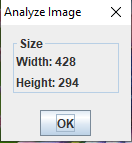
Notes
- ^ See also opening dialogs for more information
See also
- Opening dialogs: This article is about the dialog helper interface
- Dialog framework: This article is about the MDIDialog and MDIDialogBuilder interfaces
- Dialog tutorial: A dialog tutorial
Categories: Gui | Swing