Handling tabs
1 Adding a tab
1.1 Associate types of tabs with icons
1.2 Examples
2 Close a tab
2.1 Closable tabs
3 Showing modified tabs
4 Listen to tab updates
4.1 Registering the listener
4.2 fireTabBeforeClosing usage
4.3 fireUpdateSelectedTab usage
5 See also
1.1 Associate types of tabs with icons
1.2 Examples
2 Close a tab
2.1 Closable tabs
3 Showing modified tabs
4 Listen to tab updates
4.1 Registering the listener
4.2 fireTabBeforeClosing usage
4.3 fireUpdateSelectedTab usage
5 See also
A GUIApplication has an API allowing to:
It is possible to associate types of tabs to icons at the GUI application level, avoiding to provide the icon in each action.
You can close the selected tab by one of the following methods:
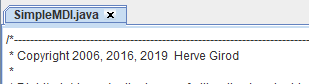
For example the following application has closable tabs:
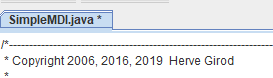
This interface is registered with the TabbedApplication.addApplicationListener(MDIApplicationListener listener) method.
The interface has the following methods:
For example, if you have two tabs:
- Add a tab
- Select a tab
- Close a tab, all tabs except one, or all tabs
- Add a close button in tabs
- Specify that a tab has been modified
Adding a tab
You can add a tab through one of these methods:- The TabbedApplication.addTab(JComponent comp, SwingFileProperties properties) adds a tab using a FileProperties instance
- The TabbedApplication.addTab(SwingFileProperties properties) does the same thing but uses the FileProperties.getComponent() method to get the component to put in the tab
- The TabbedApplication.addTab(JComponent comp, Icon icon, SwingFileProperties properties, String tooltip) does the same thing but adds an optional icon to the tab and sets its tooltip
- The TabbedApplication.addTab(Icon, SwingFileProperties properties, String tooltip) does the same thing but uses the FileProperties.getComponent() method to get the component to put in the tab
- The TabbedApplication.addTab(JComponent comp, Object o, String name) is a simpler method which will create a FileProperties with the name of the tab and an associated object
- The TabbedApplication.addTab(JComponent comp, Icon icon, Object o, String name, String tooltip) does the same thing but adds an optional icon to the tab and sets its tooltip
Associate types of tabs with icons
Main Article: Associate types of tabs with icons
It is possible to associate types of tabs to icons at the GUI application level, avoiding to provide the icon in each action.
Examples
The most simple way to add a tab is (for example in the Basic tutorial:public void run() throws Exception { JFileChooser chooser = new JFileChooser("Open Image"); chooser.setDialogTitle("Open Image"); chooser.setFileSelectionMode(JFileChooser.FILES_ONLY); if (chooser.showOpenDialog(app.getApplicationWindow()) == JFileChooser.APPROVE_OPTION) { File file = chooser.getSelectedFile(); BufferedImage image = ImageIO.read(file); // the object associated with the tab if (image == null) throw new Exception("Bad File type"); JScrollPane pane = new JScrollPane(new ImagePanel(image)); // the content of the panel to show in the tab String tabName = file.getName(); // the name of the tab app.addTab(pane, image, tabName); } }A more elaborate way to do the same thing using a FileProperties instance would be:
public void run() throws Exception { JFileChooser chooser = new JFileChooser("Open Image"); chooser.setDialogTitle("Open Image"); chooser.setFileSelectionMode(JFileChooser.FILES_ONLY); if (chooser.showOpenDialog(app.getApplicationWindow()) == JFileChooser.APPROVE_OPTION) { File file = chooser.getSelectedFile(); BufferedImage image = ImageIO.read(file); // the object associated with the tab if (image == null) throw new Exception("Bad File type"); JScrollPane pane = new JScrollPane(new ImagePanel(image)); // the content of the panel to show in the tab String tabName = file.getName(); // the name of the tab SwingFileProperties properties = new SwingFileProperties(tabName, comp, image); app.addTab(properties); } }We can also want to add a tooltip on the tab, for example here to show the path of the file (here we choose not to have an Icon on the tab):
public void run() throws Exception { JFileChooser chooser = new JFileChooser("Open Image"); chooser.setDialogTitle("Open Image"); chooser.setFileSelectionMode(JFileChooser.FILES_ONLY); if (chooser.showOpenDialog(app.getApplicationWindow()) == JFileChooser.APPROVE_OPTION) { File file = chooser.getSelectedFile(); BufferedImage image = ImageIO.read(file); // the object associated with the tab if (image == null) throw new Exception("Bad File type"); JScrollPane pane = new JScrollPane(new ImagePanel(image)); // the content of the panel to show in the tab String tabName = file.getName(); // the name of the tab String path = file.getAbsolutePath(); SwingFileProperties properties = new SwingFileProperties(tabName, comp, image); app.addTab(null, properties, path); } }
Close a tab
See also FileProperties and default menu items
You can close the selected tab by one of the following methods:
- The TabbedApplication.closeCurrentTab() method will close the currently selected tab. The application will check for the result of the TabbedApplication.acceptRemoveTab(String) method before closing
- The TabbedApplication.closeCurrentTab(boolean) method will close the currently selected tab. The application will check for the result of the TabbedApplication.acceptRemoveTab(String) method before closing, only if the argument is false
Closable tabs
The AbstractMDIApplication.hasClosableTab(boolean hasClosableTab) allows to specify that the tabs must have a close button (there is no close button by default):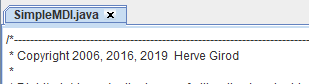
For example the following application has closable tabs:
public class MyApplication extends AbstractMDIApplication { public MyApplication() { super("My Application"); this.hasClosableTab(true); } }
Showing modified tabs
The GUIApplication has an API to specify that a tab has been modified. The TabbedApplication.setModified(String name, boolean modified) and TabbedApplication.setCurrentTabModified(boolean modified) allow to define that a tab content has been modified:- Setting the boolean as true will show the tab as modified (with a trailing "*" character
- Setting the boolean as false will show the tab in the default unmodified state
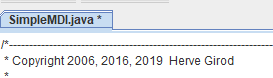
Listen to tab updates
The MDIApplicationListener interface allows a listener to be notified when a tab is eelected or is closed.This interface is registered with the TabbedApplication.addApplicationListener(MDIApplicationListener listener) method.
The interface has the following methods:
- The MDIApplicationListener.fireTabChanged(FileProperties properties) is called when when the currently selected Tab change. It is fired when the user selects another tab or creates a new tab
- The MDIApplicationListener.fireUpdateSelectedTab(FileProperties properties) is called when when the currently selected Tab change. It is fired in slightly different usae cases than the previous one
- The MDIApplicationListener.fireTabBeforeClosing(FileProperties properties) is called before a tab is closed
- The MDIApplicationListener.fireTabRemoved(FileProperties properties) is called after a tab is closed
Registering the listener
You register the listener by calling the TabbedApplication.addApplicationListener(MDIApplicationListener listener) method.fireTabBeforeClosing usage
The method MDIApplicationListener.fireTabBeforeClosing(FileProperties properties) returns a boolean specifying if the tab can be closed. By default the method returns true, but it is psosible to override the method, for example to add a popup allowing the user to cancel the close after clicking on the cross on the tab.fireUpdateSelectedTab usage
The method MDIApplicationListener.fireUpdateSelectedTab(FileProperties properties) is different from the MDIApplicationListener.fireTabChanged(FileProperties properties) method because another selected tab will be set after removing a tab.For example, if you have two tabs:
- FileProperties
prop1 - Currently selected tab: FileProperties
prop2
- You will receive a
fireTabRemovedwithprop2 - You will receive a
fireUpdateSelectedTabwithprop1, becauseprop1becomes the currently selected tab
- Currently selected tab: FileProperties
prop1
- You will receive a
fireTabRemovedwithprop1 - You will receive a
fireUpdateSelectedTabwithnull, because there is no more selected tab
See also
- GUI application: This article is about the creation of a GUI Application
Categories: General | Gui | Swing