Message area
1 Message area creation
2 Message area type
3 Getting the Message area
4 Message area default implementation overview
4.1 Message area default implementation actions
4.1.1 Copying the selected text in the system clipboard
5 Appending a text line
5.1 Setting the color and style of the line of text
6 Styling the area for Swing
7 Managing links and links selection
7.1 Allowing right click
7.2 Examples
7.2.1 Being notified from a basic hyperlink
7.2.2 Being notified from an hyperlink with an associated Object
8 Notes
9 See also
2 Message area type
3 Getting the Message area
4 Message area default implementation overview
4.1 Message area default implementation actions
4.1.1 Copying the selected text in the system clipboard
5 Appending a text line
5.1 Setting the color and style of the line of text
6 Styling the area for Swing
7 Managing links and links selection
7.1 Allowing right click
7.2 Examples
7.2.1 Being notified from a basic hyperlink
7.2.2 Being notified from an hyperlink with an associated Object
8 Notes
9 See also
The MessageArea class allows to show messages and prompts for a GUI application.

The message area is created through one of the methods initializating the application GUI. For example:
The AbstractMDIApplication.preparePanels(int, int, boolean, boolean, MDIMenuFactory factory) method in the GUI application specifies the Message area type.
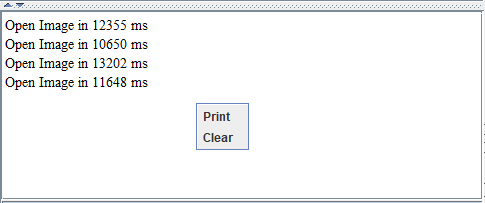
This menu has three actions:
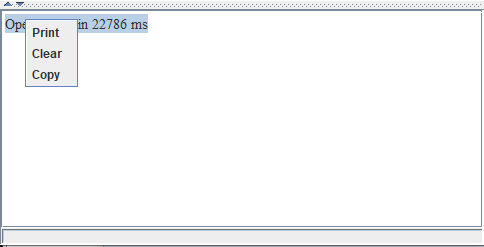
Note that this
It is possible to register a MessageAreaHandler to be notified of selecting an hyperlink in the area:

Message area creation
Main Article: Initializing the application GUI
The message area is created through one of the methods initializating the application GUI. For example:
- The AbstractMDIApplication.preparePanels(int messageAreaSize, MDIMenuFactory factory) with a default Message area, a Toolbar, and a Status bar
- The AbstractMDIApplication.preparePanels(int messageAreaSize, boolean hasStatusbar, boolean hasToolbar, MDIMenuFactory factory) with a default Message area in the application
- The AbstractMDIApplication.preparePanels(int messageAreaSize, int messageAreaSize, boolean hasStatusbar, boolean hasToolbar, MDIMenuFactory factory) with a default Message area in the application, specifies if the MessageArea is global or specific to each tab, and allows to add a save option to the MessageArea popup menu
- The AbstractMDIApplication.preparePanels(SwingMessageArea area, boolean hasStatusbar, boolean hasToolbar, MDIMenuFactory factory) with a custom Message area
Message area type
Main Article: Message area type
The AbstractMDIApplication.preparePanels(int, int, boolean, boolean, MDIMenuFactory factory) method in the GUI application specifies the Message area type.
Getting the Message area
The AbstractMDIApplication.getMessageArea() method allows to get the message area. What object is returned deends on the initialization of the application GUI:- In the general case it will return the global message area
- If the initialization of the application GUI is performed with the MESSAGEAREA_GLOBAL option, the message area will be specific to the selected tab
Message area default implementation overview
The Message area default implementation allows to:- Append a line of text (see Appending a text line for more information)
- Append an hyperlink (see managing links and links selection for more information)
- "Print": Saving the content of the area in an html file
- "Clear": Clearing the content of the area
- "Save": Saving the content of the area in a text file
Message area default implementation actions
The default implementation shows a Popup menu when right clicking in the area: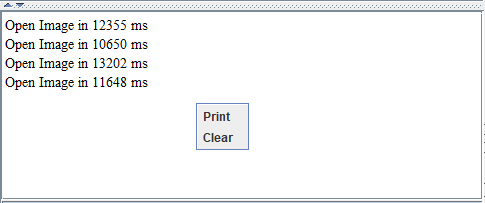
This menu has three actions:
- "Print": Saving the content of the area in an html file
- "Clear": Clearing the content of the area
- "Save": Saving the content of the area in a text file
- The MessageArea.clear() method will clear the area
- The MessageArea.print(File file) method will print the content of the area in an html file
- The MessageArea.save(File file) method will save the content of the area in a text file
Copying the selected text in the system clipboard
The MessageArea.manageClipboard(boolean manageClipboard) method allows to add an additional action to copy the content of the selected text to the system clipboard. In that case, the menu has one additional action if some text has been selected:- "Copy": Copying the content of the selected text to the system clipboard
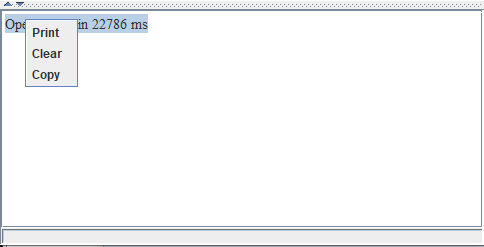
Note that this
manageClipboard(true) method must be called to be able to show this additional action. For example:public BasicTutorialMDI() { super("BasicTutorialMDI"); this.initConfiguration(); SimpleMenuFactory() mfactory = new SimpleMenuFactory(); super.preparePanels(4, true, false, mfactory); this.getMessageArea().manageClipBoard(true); }
Appending a text line
The Message area default implementation has the following features:- Appending a line of text: MessageLogger.append(String text)
- Appending a line of text, with a specified color: MessageLogger.append(String text, String htmlColor)
- Appending a line of text, with a specified color, a font size, and a style: MessageLogger.append(String text, String htmlColor, int fontSize, int style)
- Appending a line of text, with a link: MessageArea.appendLink(String, String)
- Appending a line of text, with a link, and an associated Object: MessageArea.appendLink(String text, String linkID, Object o)
- Appending a line of text, with a link, and a specified color: MessageArea.appendLink(String text, String linkID, String htmlColor)
- Appending a line of text, with a link, a specified color, and an associated Object: MessageArea.appendLink(String text, String linkID, String htmlColor, Object o)
Setting the color and style of the line of text
The MessageLogger.append(String text, String htmlColor, int fontSize, int style) allows to set the color of the text, the font size, and the text style:- The first argument is the text
- The second argument is the color (expressed as an html color name)
- The third argument is the font size (expressed as an html font size). The value MessageLogger.DEFAULT_FONT_SIZE specifies the default size
- The last argument is the style. The value MessageLogger.DEFAULT_STYLE specifies the default style
- The MessageLogger.BOLD value is for bold text
- The MessageLogger.ITALIC value is for italic text
- The MessageLogger.UNDERLINE value is for underlined text
- The MessageLogger.CROSSED value is for crossed text (line-through)
area.append("the red crossed text in bold", "red", MessageLogger.DEFAULT_FONT_SIZE, MessageLogger.BOLD & MessageLogger.CROSSED);
Styling the area for Swing
The SwingMessageArea has a SwingMessageArea.setStyleSheet(StyleSheet styleSheet) method which allows to customize the style of the HTMLEditorKit used in the area. Note that the styles you will define will be added on top of the default style of the HTMLEditorKit implementation.Managing links and links selection
Main Article: MessageAreaHandler
It is possible to register a MessageAreaHandler to be notified of selecting an hyperlink in the area:
- The MessageArea.setHandler(MessageAreaHandler handler) sets only one handler for the message area[1]
The method only allows for one handler and is deprecated. It is preferable to use the MessageArea.addHandler(MessageAreaHandler handler) method instead
- The MessageArea.addHandler(MessageAreaHandler handler) adds one handler for the message area
Allowing right click
By default only hyperlinks selection by left clicking on the hyperlink are allowed. It is however also possible to allows righ-clicking on these hyperlinks, but do allow that, you need to configure the area in the GUI application, but using the SwingMessageArea.setHandleRightClick(boolean handleRightClick) method. For example:public class MyApplication extends AbstractMDIApplication { public MyApplication() { super("My Application"); // create the menus with the Application menu factory mfactory = new SimpleMenuFactory(); super.preparePanels(4, true, true, mfactory); // set the size of the Application window this.setSize(500, 500); this.message.setHandleRightClick(true); }
Examples
Being notified from a basic hyperlink
In the following application, we add a basic link to the area:MessageArea area = this.getMessageArea(); area.addHandler(MyAreaLinkHandler()); area.appendLink("My link", "link1");You can perform in the handler:
public void handleLinkSelection(String linkID) { System.out.println("The link ID: " + linkID)); }
Being notified from an hyperlink with an associated Object
In the following application, we add a link with an associated Object to the area:File file =... MessageArea area = this.getMessageArea(); area.addHandler(MyAreaLinkHandler()); area.appendLink("My link", "link1", file);You can perform in the handler:
public void handleLinkSelection(String linkID, Object o) { - if (o instanceof File) { File file = (File)o; System.out.println("The file path: " + file.getPath())); }
Notes
- ^ The method only allows for one handler and is deprecated. It is preferable to use the MessageArea.addHandler(MessageAreaHandler handler) method instead
See also
- GUI application: This article is about the creation of a GUI Application
- MessageAreaHandler: This article is about the MessageAreaHandler interface
- Message area tutorial: A tutorial about the MessageArea
Categories: General | Gui | Swing